In this help article, you will learn how to add negative keywords and product targets to your campaigns and ad groups inside of AdLabs.
This action can be performed from multiple locations within the app, so this article is meant to show you all the ways in which you can add negative keywords to your campaigns.
Adding Negative Keywords in AdLabs:
 Negating Targets from the Search Terms dashboard
Negating Targets from the Search Terms dashboardFrom the Search Terms tab, you can utilize filters to refine your negative criteria, then select the search terms you wish to negate, and click the “Add Negatives” button on the action menu.
Determine whether you want to negate at the campaign or ad group level, then select “Preview Negative Targets.”
Once in the preview, select the targets, click “I confirm changes,” then “Send Negative Targets to Amazon.
 Negative Targeting Dashboard
Negative Targeting DashboardFrom the side menu click on “Negative Targeting.”
The Negative Targeting dashboard provides you with a record of all the negative targets within your account and their associated campaigns and ad groups.
It enables you to add and archive negatives as well.
To add negative keywords in bulk from the Negative Targeting dashboard, first click the Add negative button.
You will then need to determine the match type of the negatives you want to add, then select the campaigns to add negatives to, and input your negative keywords.
Once you’ve filled in your desired negative settings, click “Add Negatives” and your negative targets will be submitted.
 Add Negatives from Bid Optimizer Dashboard
Add Negatives from Bid Optimizer DashboardYou can also add negative keywords to multiple campaigns in bulk right from within the Bid Optimizer dashboard.
Simply select the campaigns you want to add negatives to.
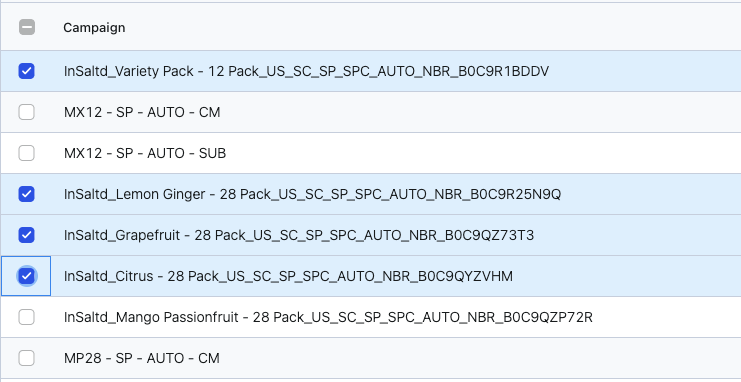
Once you’ve made your selection, an action menu will appear at the bottom of the screen.

Click “Bulk Add Targets” then “Add Negative Targets.”
In the pop-up window, select where to add the negative targets (Campaign or Ad Group), select the ad groups, input your list of terms or targets to negate, and click “Add Negatives.”
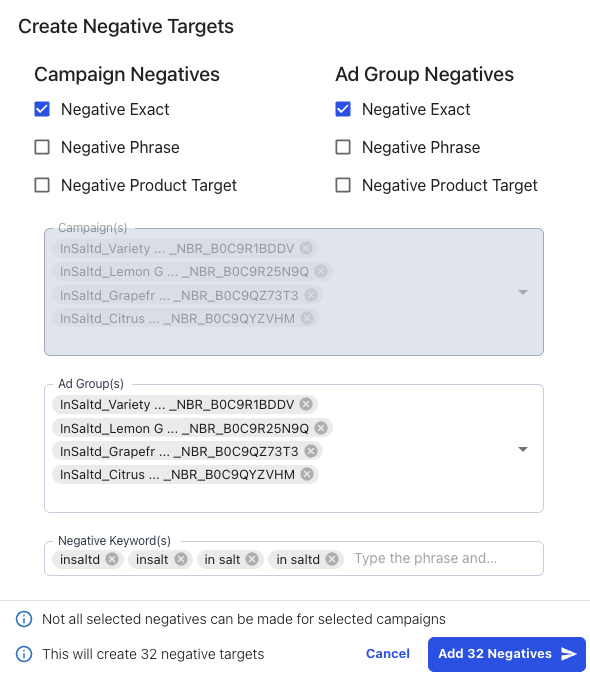
Archive (verb): To remove an existing negative keyword from a campaign or ad group. Basically, if you archive a preexisting negative exact term, that campaign can now spend on that term again.
Utilize the negative targeting dashboard to archive negative keywords in AdLabs with the following steps:
1) Use the search bar and filters to find the negative targets that you want to archive.
2) Select them using the checkbox and click Bulk Actions in the action menu.
3) Change the Negative Target State to “Archived” as shown below and apply changes.