This article will walk you through, step-by-step, how to analyze your search terms using n-gram analysis in AdLabs.
It will also provide you with some ideas for filters you can use to spot inefficiencies in your ads and quickly take steps to improve it.
Example:
So let’s imagine you want to use n-gram analysis on the search term “the cat runs fast”.
Unigram (1-gram): “the” “cat” “runs” “fast”
Bigram (2-gram): “the cat” “cat runs” “runs fast”
Trigram (3-gram): “the cat runs” “cat runs fast”
 Navigate to the Search Terms dashboard
Navigate to the Search Terms dashboard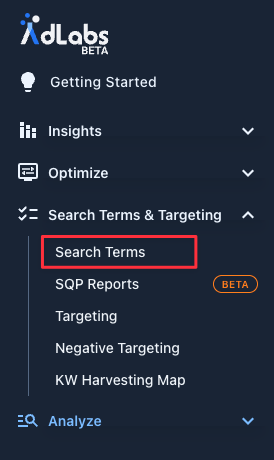
 Set your date range
Set your date rangeUse the date range selector to define the lookback window you want to analyze. We recommend using longer lookback windows to capture more data and identify wasted ad spend in the account.
6 months of data will give you deeper insights than just looking at a single month. If you haven’t been on AdLabs for long, use the longest time frame you can.
 Select the list of search terms & click the n-Grams button on the action bar
Select the list of search terms & click the n-Grams button on the action bar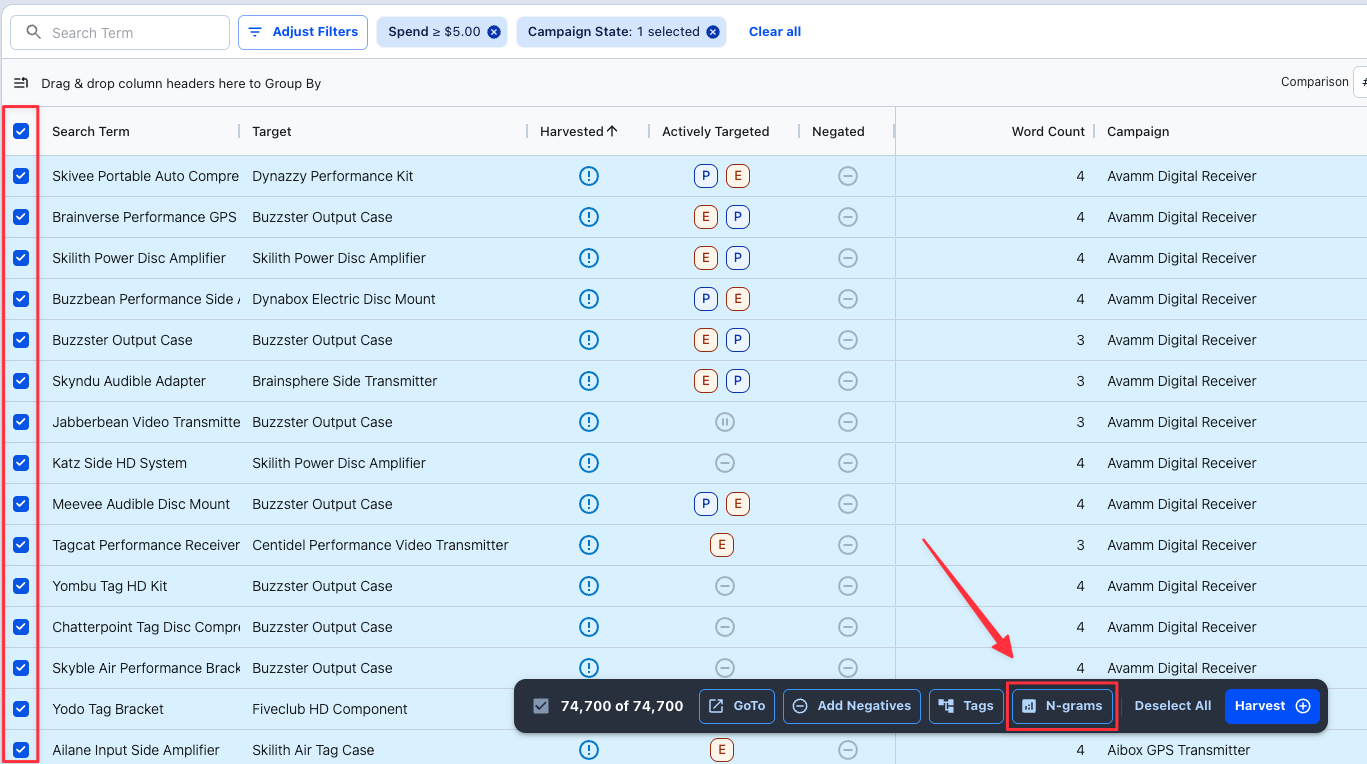
 Define the phrase/word number (the n in n-gram)
Define the phrase/word number (the n in n-gram) 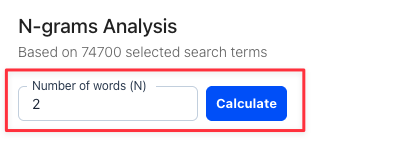
 Use filters to identify areas of opportunity
Use filters to identify areas of opportunityYou can leverage the filters to help you dissect the n-gram report and find the word combinations that are not resulting in sales or are driving significant volume in the account.
Use the filter Sales or Orders = 0 to find terms that have not resulted in a sale in the lookback period. This will usually uncover some opportunities for negating to prevent further overspend.
 Add worst offenders as negative keywords
Add worst offenders as negative keywordsYou can drill into each word combination and see exactly what campaigns and ad groups the search term is showing up in, and where the data was sourced.
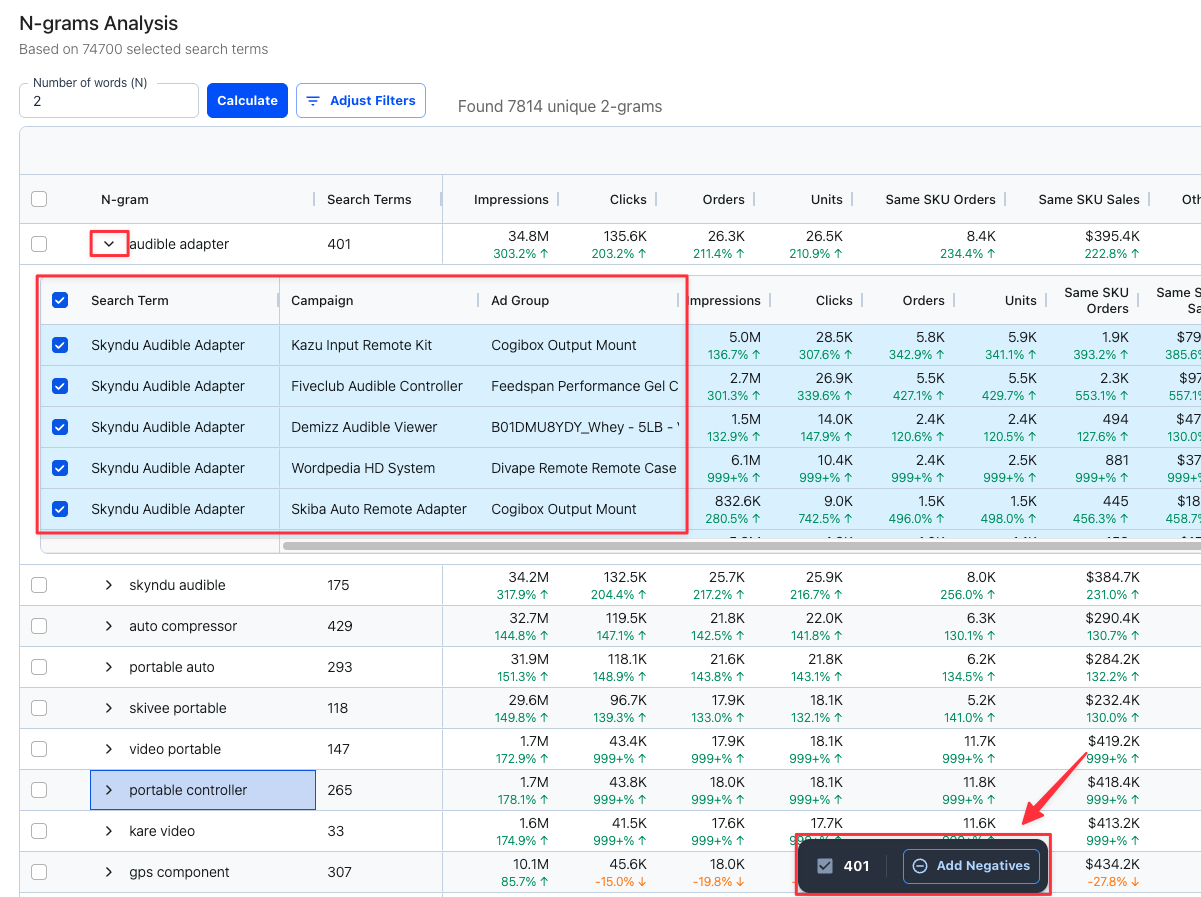
From this view, you can select the rows and click the ‘Add Negatives’ button that pops up at the bottom of the screen.
Define the negative keyword parameters you would like to use, and click ‘Add’ to apply the negative keywords.
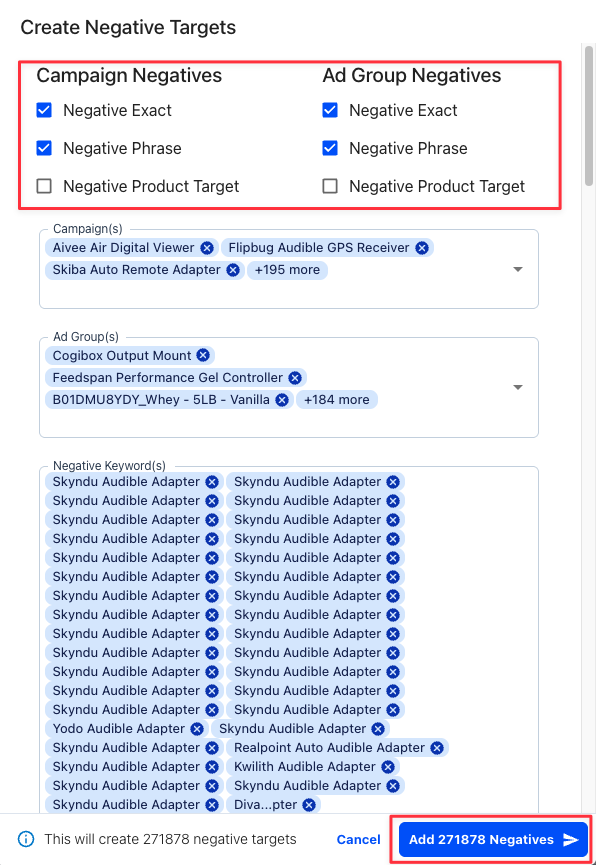
If you still have questions and want to see a live demo of us using the n-gram analysis tool, check out Episode #108 of That Amazon Ads Podcast where we cover that and more! 