In this article, you will learn how to connect your Seller or Vendor central account to AdLabs so that you can start tracking metrics like Total Sales, Total Units, TACOS, Total CVR, and many other vital performance KPIs.
If you are the account owner, this should be seemless, but if you are working on behalf of a client, you will want to be sure you have the proper permissions enabled in order to make the connection.
For more info on permissions needed, see here.
Seller Central User Permissions Needed to Use AdLabs
Which User Permissions to request from sellers to connect to AdLabs
Step 1: Ensure you have connected the advertising profiles for the accounts you want to connect to Seller Central
Step 2: In the sidebar menu of AdLabs, navigate to “Manage Ad Profiles”
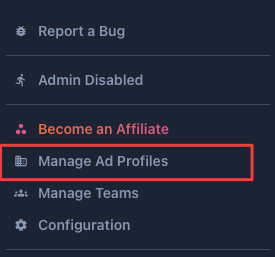
Step 3: Click on “Connect Seller/Vendor Central”
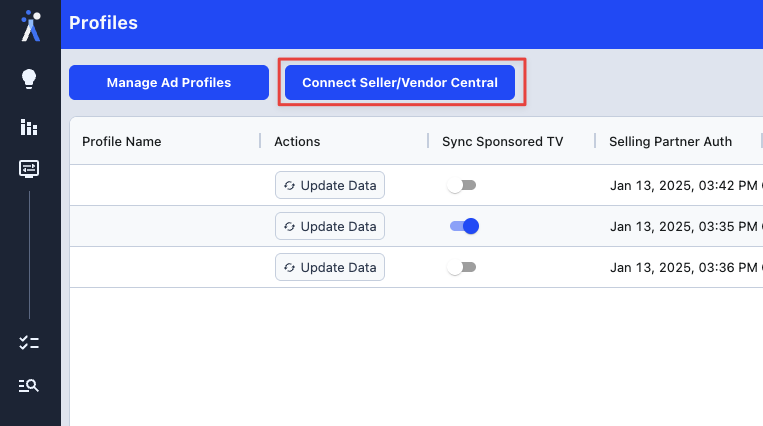
Step 4: Choose the platform you want to connect (Seller or Vendor)
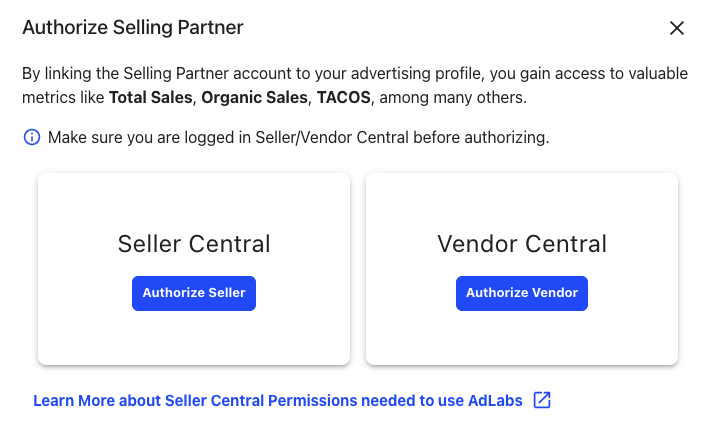
Step 5: Select the region you’re wanting to connect, and click “Authorize”
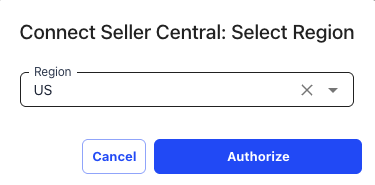
Step 6: You will be redirected to either Seller Central or Vendor Central where you will need to login to the appropriate account, then select the profile you want you to connect.
Once you have completed these steps, should be redirected back to AdLabs and see that your Total Sales data is beginning to sync.
Give it some time to begin pulling in the data, and you should be good to go.